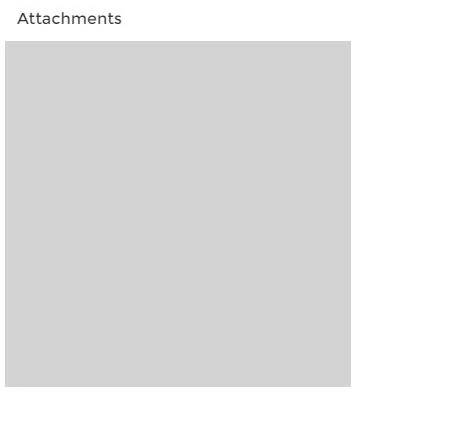
Lightning Image
May 04, 2020lightning-image is a Lightning Web Component specially designed to easily
optimize image loading.
It’s optimized for fixed width/height images and images that stretch the full-width of a container.
Using Salesforce CRM Content thumbnail rendition servlet to optimize the thumbnail’s size.
Github repo: https://github.com/hanabiiii/lightning-image
Table of Contents
Problem
Large, unoptimized images dramatically slow down your site.
But creating optimized images for websites has long been a thorny problem. Ideally you would:
- Resize large images to the size needed by your design
- Generate multiple smaller images so smartphones and tablets don’t download desktop-sized images
- Efficiently lazy load images to speed initial page load and save bandwidth
- Hold the image position so your page doesn’t jump while images load
Doing this consistently across a site feels like sisyphean labor. You manually optimize your images and then… several images are swapped in at the last minute or a design-tweak shaves 100px of width off your images.
This isn’t ideal. Optimized images should be easy and the default.
Solution
lightning-image works seamlessly with Salesforce CRM Content thumbnail rendition servlet. To produce perfect images,
you need only:
- Install
lightning-imageand use it in place of the built-inimg - Write a controller to query the Content thumbnail
which specify the fields needed by
lightning-image.
Install
There are two ways to install this component:
- Using a Scratch Org: This is the recommended installation option. Use this option if you are a developer who wants to experience the code.
- Using an Unmanaged Package: This option allows anybody to experience the sample app without installing a local development environment.
Installing to your Org
- Set up your environment. Follow the steps in the Quick Start: Lightning Web Components Trailhead project. The steps include:
- Install Salesforce CLI
- Install Visual Studio Code
- Install the Visual Studio Code Salesforce extensions, including the Lightning Web Components extension
- If you haven’t already done so, authenticate with your org
sfdx force:auth:web:login- Clone the repository:
git clone https://github.com/hanabiiii/lightning-image.git
cd lightning-image- Deploy the component to your org:
sfdx force:source:deploy -m LightningComponentBundle:lightningImage -u [your-account]Installing using an Unmanaged Package
Click this link to install the unmanaged package in your org.
How to use
Please check the example component: Case Attachments.
Resolution switching
lightning-image supports showing different images at different breakpoints, which is known as Resolution switching: Different sizes.
lightning-image props
| Name | Type | Description |
|---|---|---|
title |
string |
Passed to the img element. |
alt |
string |
Passed to the img element. Defaults to an empty string. alt="" |
loading |
string |
Set the browser’s native lazy loading attribute. One of lazy or eager. Defaults to lazy. |
src |
string / array |
Set the image src. Array object to support resolution switching { source, sourceSize , conditionSize , conditionSetSize }. |
wrapperClass |
string |
Spread into the default class of the wrapper element. |
wrapperStyle |
string |
Spread into the default styles of the wrapper element. |
imageClass |
string |
Spread into the default class of the actual img element. |
imageStyle |
string |
Spread into the default styles of the actual img element. |
placeholderColor |
string |
Set a colored background placeholder. You can also pass in any valid color string. Defaults to lightgray. |
imagePlaceholder |
named slot |
Used to replace the default placeholder. |
durationFadeIn |
number |
Fading duration is set up to 500ms by default. |
onload |
event |
An event that is called when the full-size image has loaded. |
onstartload |
event |
An event that is called when the full-size image starts loading. |
onerror |
event |
An event that is called when the image fails to load. |
